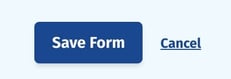How to customize forms
You can customize your form fields by going to Forms, finding the form you wish to edit, and clicking Build.
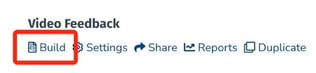
On the right side of your screen you’ll see all of the fields available to you. Please note that the Additional Fields are available on Team and Premium plans.
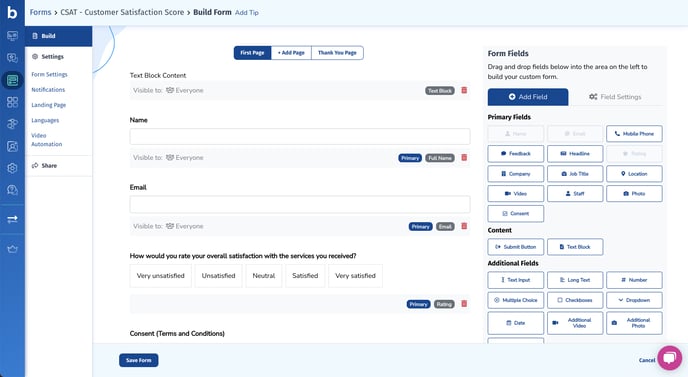
To add a new field, drag and drop from the list of fields onto your form.
To edit a field, click on it and make your edits in the right hand sidebar.
You can edit the field label, description, placeholder, and help text.
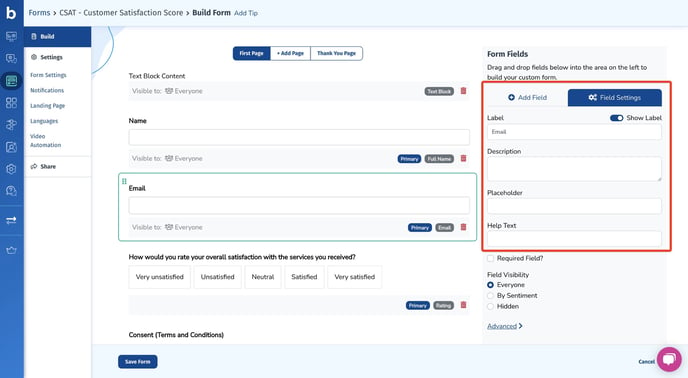
You can also choose if the field is required...
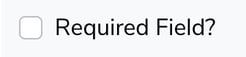
And adjust the field visibility (shown for everyone, by sentiment (if you have a rating field on your form), or hidden).
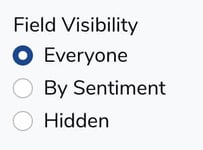
Your forms can have multiple pages. To add a new page to your form, scroll to the top of the page and click “Add Page”. You can then add and edit fields on this new page just like you normally would.

Remember to save your changes by clicking “Save Form” in the bottom left corner.