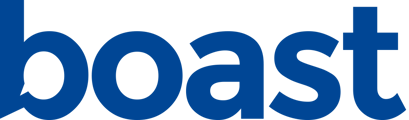You can customize your widget's layout, colors, filters, and more.
To create a new widget:
- Navigate to the Widgets tab.
- Click New Widget in the top right corner.
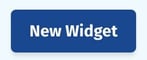
- Adjust the widget options as desired.
Widget Options
Name
Give your widget a title. This is for internal purposes only.

Layout
How your responses are displayed.

Options:
- Cards - Grid
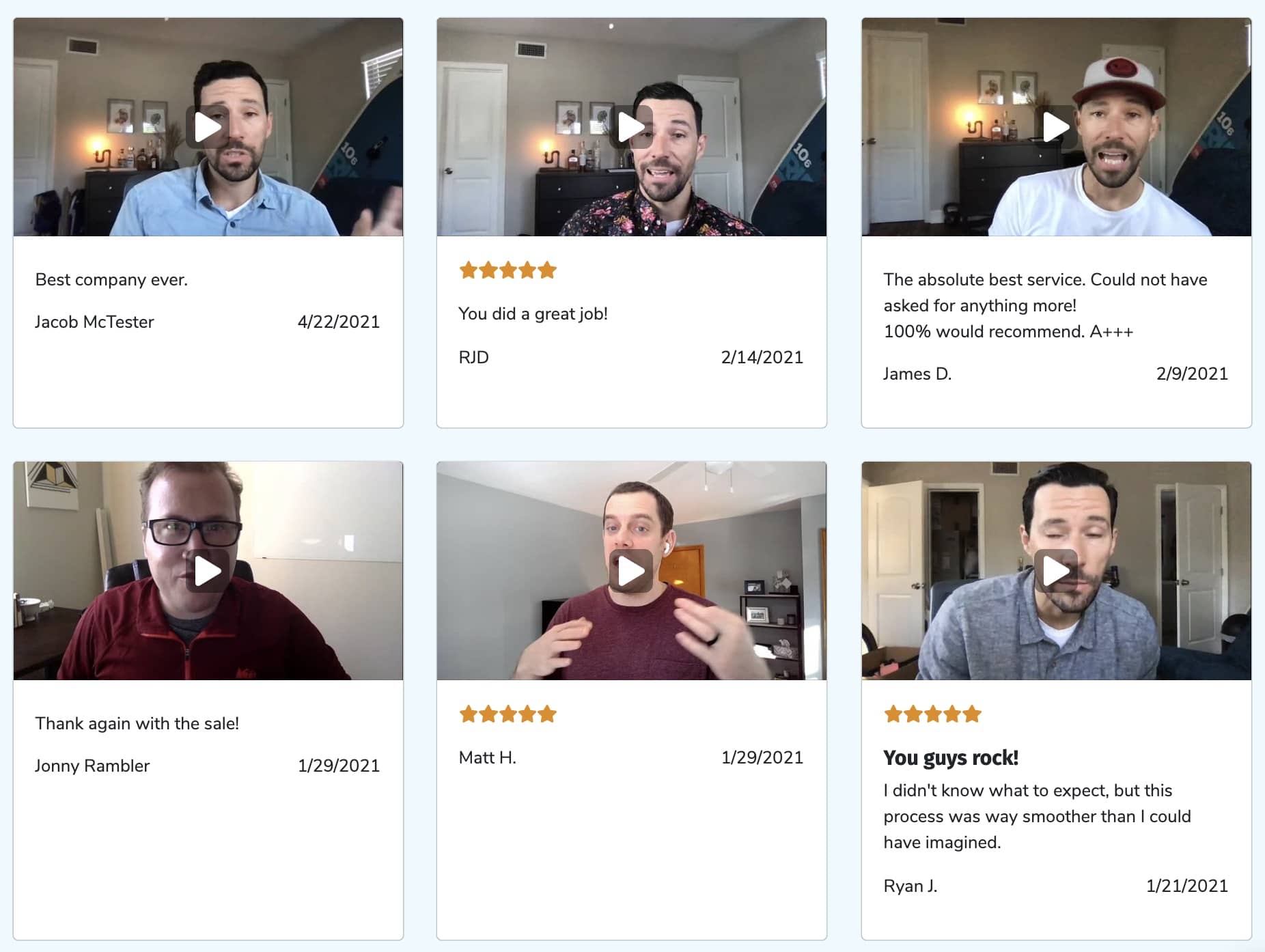
- Cards - Full
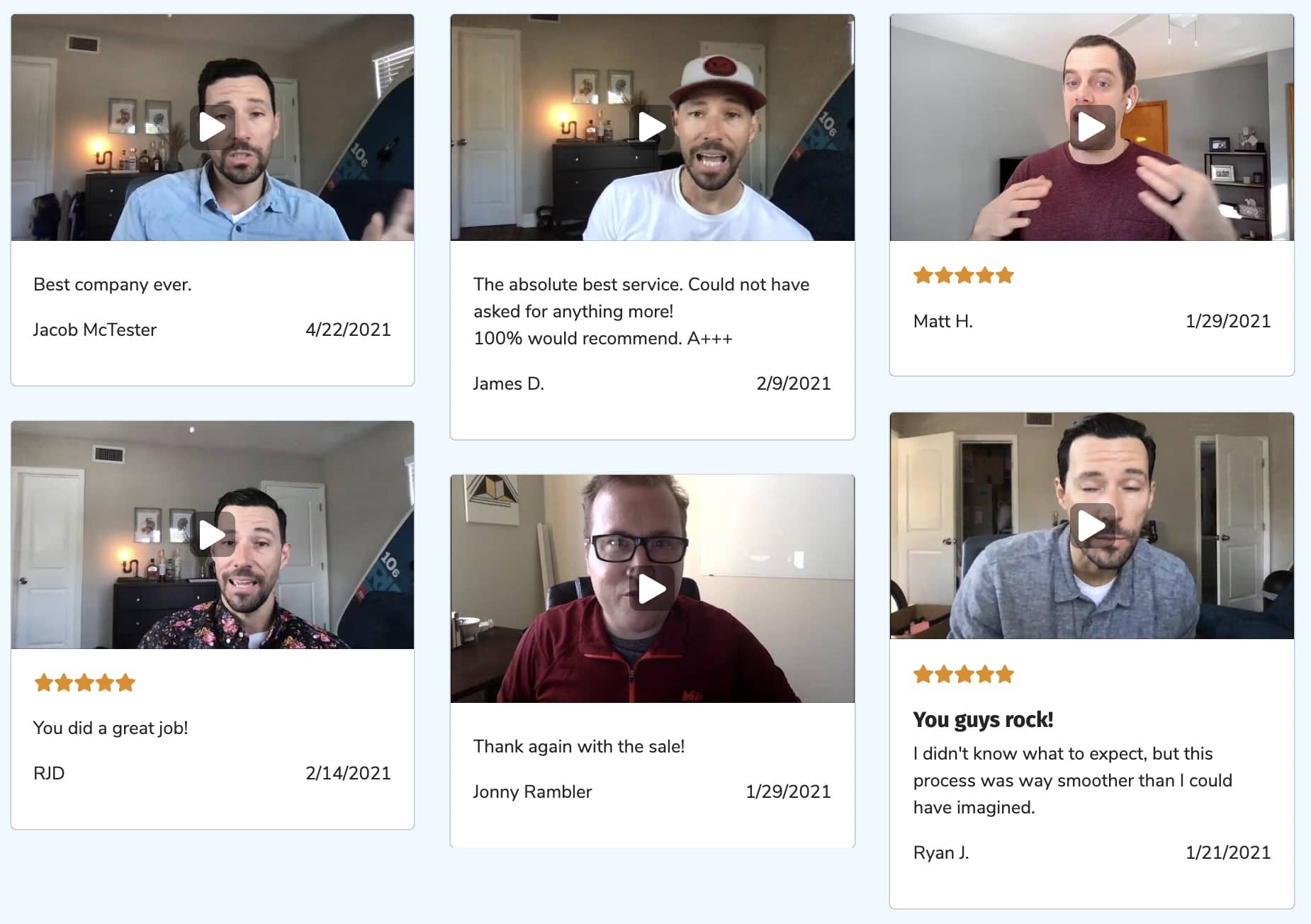
- Cards - Carousel

- List

- Full Width Column
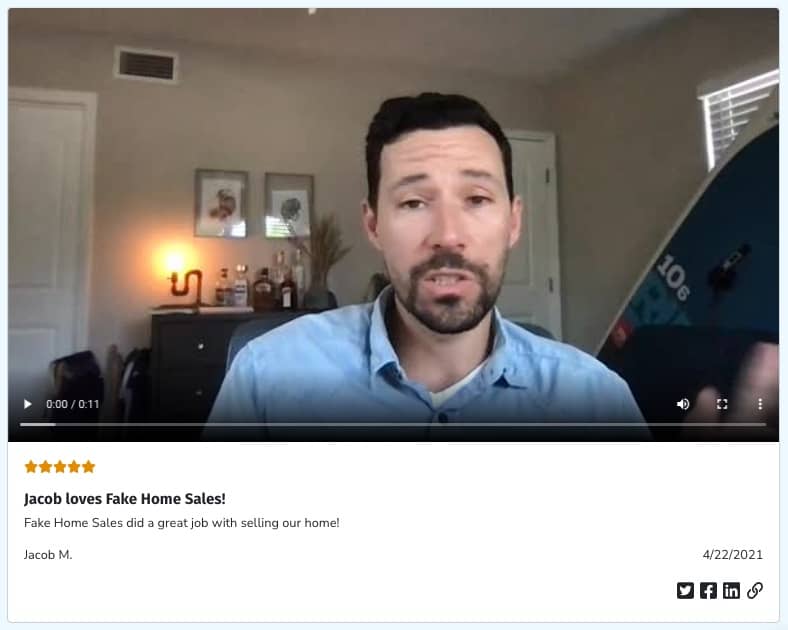
Display
Style
Change the colors of your widget.
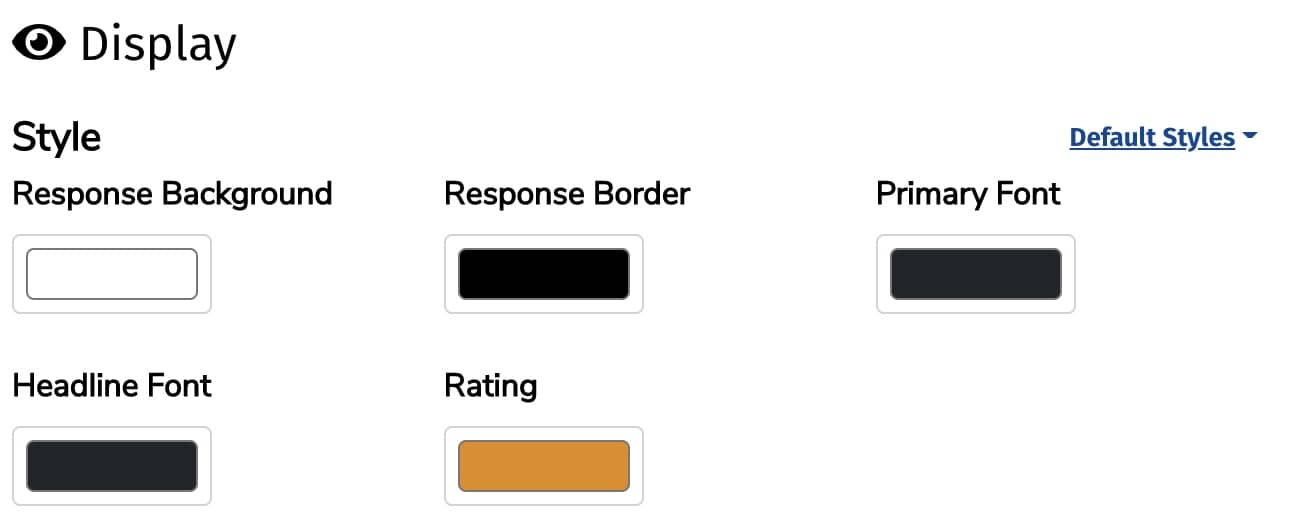
Colors you can change:
- Response Background
- Response Border
- Primary Font
- Headline Font
- Rating
We also have two default styles available via the Default Styles dropdown - Light and Dark.
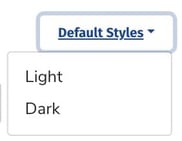
Display Fields
Choose what information you would like to include in your widget.
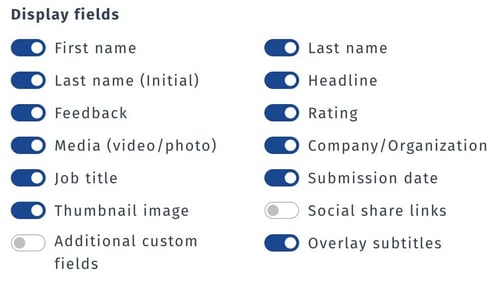
Available options:
- First Name
- Last Name
- Last Name (Initial)
- Headline
- Feedback
- Rating
- Media (video / photo)
- Company / Organization
- Job Title
- Submission Date
- Thumbnail (Preview) Image
- Social share links
- Additional custom fields
- Overlay subtitles
Order By
You can choose the order your responses are shown in.

Available options:
- Submission Date (most recent first)
- Rating (highest first)
- Weight (lightest first)
- Weight {heaviest first}
- Has Video
- Has Photo
- Random
Filters
Forms
Display responses from only a certain form or forms.

Locations
Display responses associated with a certain location.

Staff
Display responses associated with a certain staff member.

Sentiment
Negative and/or passive responses can be filtered out.

Options:
- All
- Promotors Only
- Promotors and Passives
Submission Date
Show responses collected within a certain timeframe.

Options:
- Anytime
- Last 14 Days
- Last 30 Days
- Last 90 Days
- Last 12 Months
Consent
We recommend only showing responses if the submitter has given you permission.

Options:
- All (including no consent)
- Full consent received
- Partial consent received
- Full or partial consent received
Media
Only show responses that have a certain media type.

Options:
- All (including no media)
- Any media (video, photo, or thumbnail)
- Only videos
- Only photos/thumbnails
- None (does not have a video, photo, or thumbnail)
Tags
Tags allow you to segment your responses. Use this option to only show responses with certain tags.

Max # of Responses to Show
Choose how many responses to show. The maximum allowed number is 100.