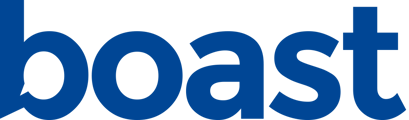Boast offers affirmative consent fields for all forms.
Should I collect and require consent?
We highly recommend collecting consent on all forms. If you will be using a person's video or words in any sort of promotion, internally or externally, you need their permission.
Testimonial Guidelines to Ensure You’re Not Breaking the Law >
How does Boast track consent?
You can add a Consent field to any Boast form. Boast form templates include this field by default, but if you’re creating a custom form you’ll need to manually add it.
Adding a Consent Field to Your Form
To add the Consent field, find it in the list of fields on the right and then drag and drop it onto your form.
By default, the consent text will read “I agree to the [terms and conditions] for using this service. This includes permission to use this information in marketing and sales communications.” with a link to the standard Boast terms and conditions.
Editing the Consent Field Text
The consent text can be changed by clicking on the field to edit it, and then editing the text in the right hand sidebar.
Be sure to include the brackets [ ] around the text that should link to the terms.
Linking to Custom Terms and Conditions
If you are subscribed to the Premium plan, you may choose to link to a custom agreement by selecting the “Custom Agreement” option under Consent Type and entering in the appropriate URL.
How to View Which Submitters Have Given You Consent
If you’ve used one of our form templates, consent is required to submit the form. However, if you’re not using one of our consent fields or aren’t requiring consent to submit, you may have responses in your account that haven’t specifically given consent.
From the Responses page, you can use the filtered search to view responses with or without consent.
Received: Full consent has been given
Partial: Consent was given on at least one consent field, but not all
Not given: No consent was received
Not applicable: Consent was not asked for
Consent status is also listed on each individual response.
The Consent box lists the exact terms that the submitter agreed to, in case the terms have changed since they submitted the form.
Consent & Widgets
If you do not require consent, and you are utilizing Boast widgets, you need to make sure that you’re only including responses in your widget whose submitters provided consent. This can be done in the Widgets settings under Filter > Consent.