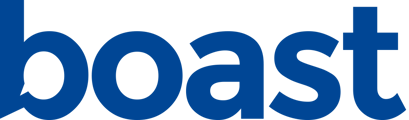Automatically transform your Boast responses into engaging, professional videos.
Boast video automations allow you to add intro and outro clips and slides to the videos you collect, as well as background music and watermarks.
To edit the automation associated with a form, go to the form settings > Video Automation.
Add Items to the Timeline

Drag and drop items from the “Timeline Elements” section onto the Timeline to build your automation.
Form Videos
Each video you collect on your form can be added to the timeline once.

Conditional Elements
Each video is added within a “conditional element” section - any items in this section will only be added to the final automation video if the video was actually collected. If the submitter does not record a video, the video and anything else in the condition section will not be included in the final video automation. Custom videos and title slides can be added inside of this conditional space.
Lower Thirds
You can add a “lower thirds” section to any of the form videos. This will display submitted info in the corner of the video, such as a person’s name and organization.
Custom Videos
Custom videos can be added to the automation as well. These could be used for custom intro and outro sequences.

Titles
Title slides can be used to create introduction or transitional slides before a video plays.
You can edit the title content, colors, and duration.
Add Background Music
Check the “Background Music” box to include background music.
Each track can be previewed by selecting it from the dropdown list and pressing the play button on the right.
Update the volume if necessary.
Background music can be turned on or off on each individual timeline element.![]()
Add a Watermark
Check the “Watermark” box below the timeline to include a watermark.
![]()
Upload your watermark using the “Choose File” button. Update the positioning and opacity as desired.



Watermarks can be turned on or off on each individual timeline element.
![]()