How do I unblock my camera in my browser?
Some users may have blocked camera or microphone use in their browser.
Sometimes, the camera or microphone is blocked in your browser on your desktop or mobile device.
If your browser does not ask or allow camera use, please use the following steps to ensure your browser allows camera and microphone access:
Mobile
Desktop
iPhone / iPad - Safari
1. Open up the "Settings" app
![]()
2. Scroll down to Safari
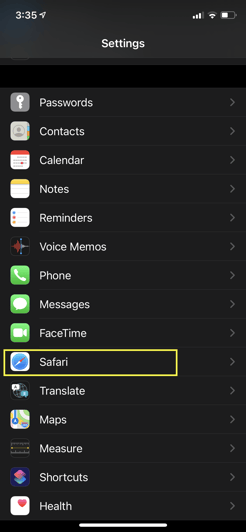
3. Scroll down to "Camera"
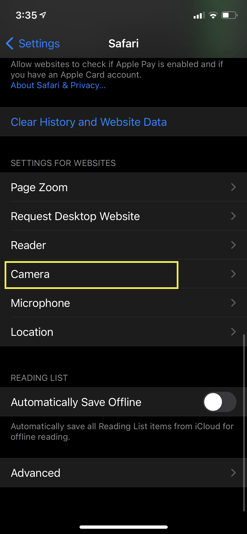
4. Make sure "Ask" is selected
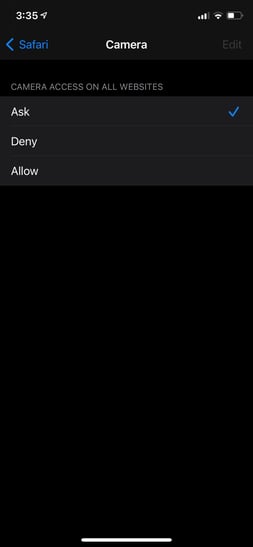
5. Go back to the previous screen by selecting "Safari" in the top left, and then select "Microphone"
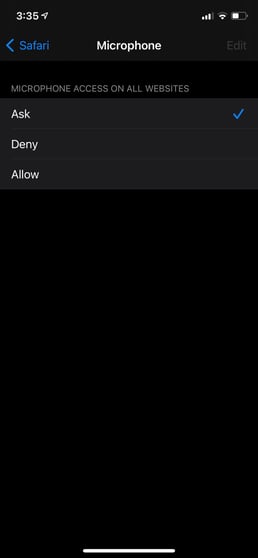
6. Make sure "Ask" is selected
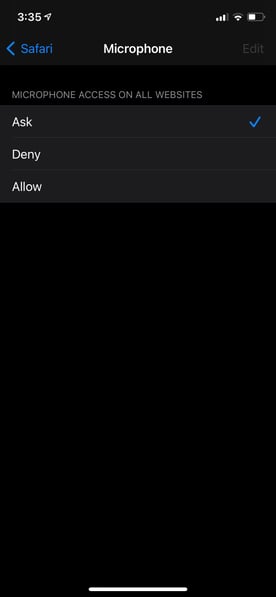
7. Head back to Safari and refresh the Boast form page.
iPhone / iPad - Chrome
1. Open up the "Settings" app
![]()
2. Scroll down to Chrome
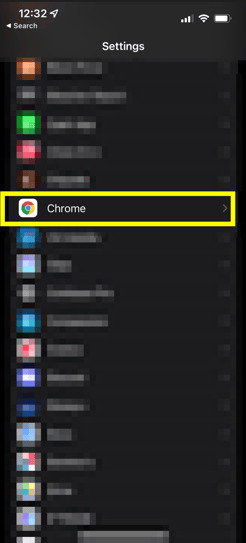
3. Scroll down to "Camera"
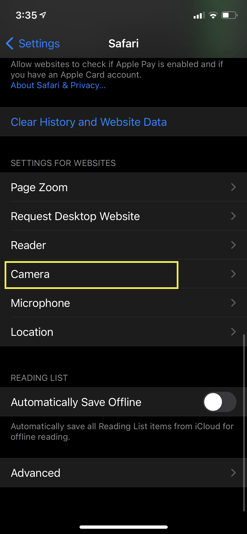
4. Make sure "Camera" and "Microphone" are enabled
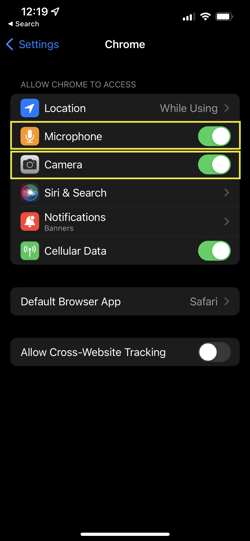
5. Head back to Chrome and refresh the Boast form page.
Android - Chrome
- Open the Settings app.
- Tap Apps.
- Find and tap on Chrome
- Tap Permissions
- Tap on Camera and made sure it is set to Allow or Ask Every Time
- Repeat for Microphone
- Open up Chrome and refresh the Boast form page.
Desktop - Chrome
- While on the page containing the Boast form, click the lock icon to the left of the website address in the address bar.

- Make sure both camera and microphone are toggled on.
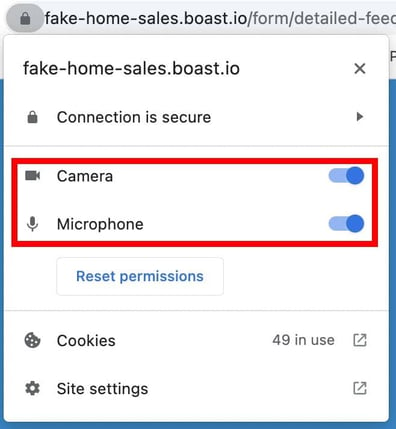
- Refresh the page
Desktop - Firefox
- Navigate to the Firefox Settings page. You can do so by clicking on the hamburger button in the top right corner > Settings, or by searching "about:preferences" in the address bar.
- In the left sidebar, select Privacy & Security.
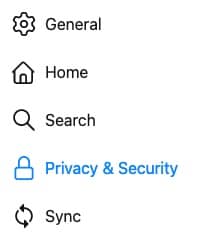
- Scroll to the Permissions section.
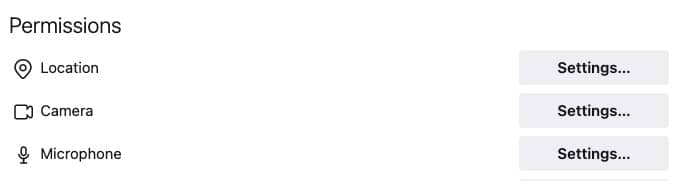
- Click the Settings button for the Camera option.
- Find the website where the Boast form is embedded and make sure it is set to Allow.
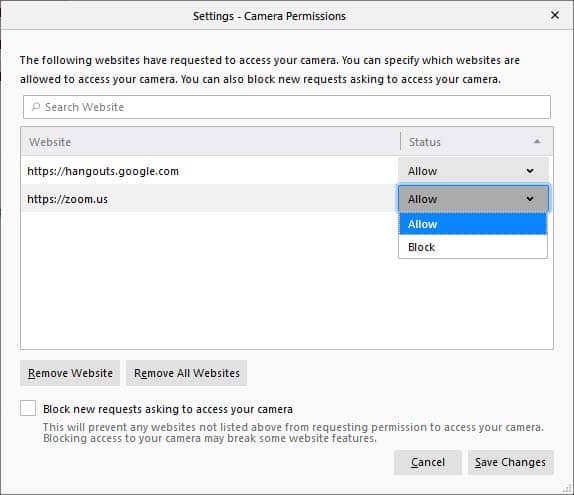
- Click Save Changes.
- Repeat for the Microphone settings.
- Refresh the Boast form webpage.
Desktop - Safari
- Navigate to Safari > Settings > Websites.
- Select Camera in the left sidebar.
- Find the website where the Boast form is embedded and make sure it is set to Allow.
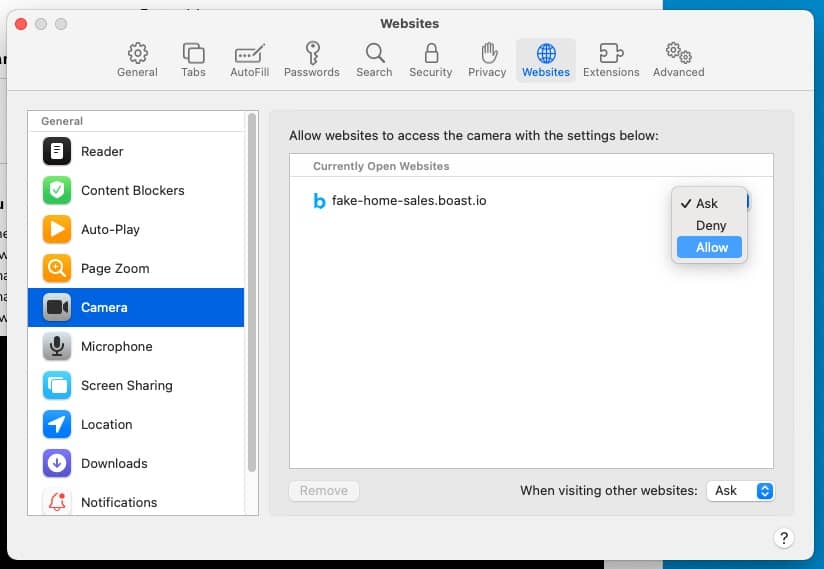
- Repeat for Microphone.
- Refresh the Boast form webpage.