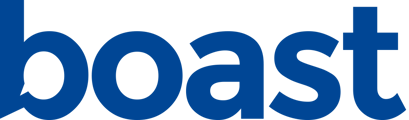Boast's in-app editor allows you to to cut, trim and rearrange your videos.
To edit a video:
- Edit the response.
- Under the video you'd like to edit, click Editor.
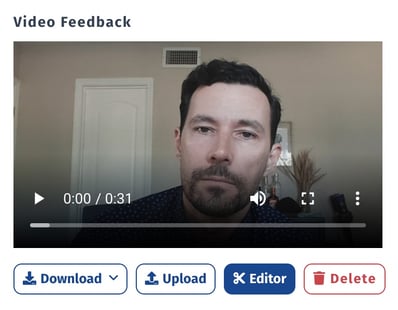
- Wait for the editor to load. If it it a long video, this may take a minute.
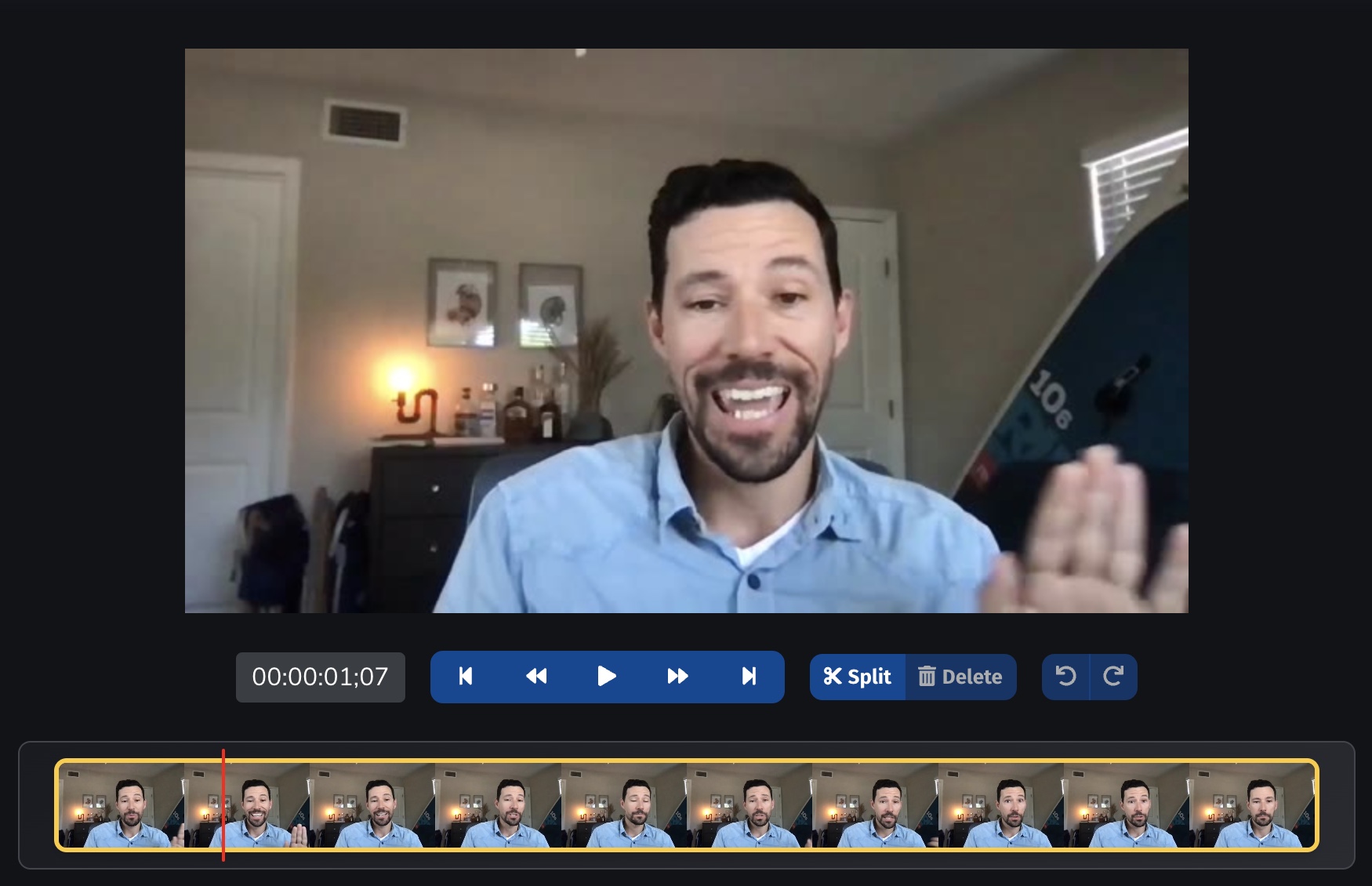
Timeline
The timeline shows you a preview of your video.

The vertical red line denotes your current location in the video.
Play Controls

The current timestamp shows on the left.
In the blue bar, the controls are as follows, from left to right:
- Move playhead back to the beginning of the video
- Go back .25 seconds
- Play / pause
- Go forward .25 seconds
- Move playhead to the end of the video
Split
Click Split to split your video into multiple segments. The video will split at the red playhead line.

Delete
Click Delete to remove a clip from your video. The currently selected clip (highlighted in yellow) will be deleted.
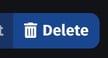
Rearrange
Click and drag clips on the timeline to rearrange them.
Shortcuts
s = split
backspace = delete
left arrow = back .25s
right arrow = forward .25s
spacebar = play/pause
undo = control+z