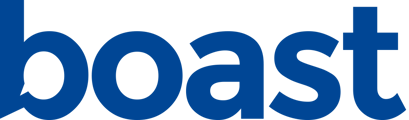If you are using Sequences within Boast to send out requests, the form will auto-populate out of the box with Contact data - no additional set up required! Just add Contacts to your Sequence and when they click on the link in their email, the form will auto-populate with their contact information.
However, you might be using a 3rd party system to send out requests or have another custom solution you want to build. In those scenarios, you may choose to auto-populate the form for your audience.
You can easily auto-fill the fields on a form by adding a querystring to the end of the URL of your landing page. Here's an example:
Form embedded on a website:
https://fakehomesales.com/submit-a-response/?email=test@test.com&mobile_phone=1231231234&rating=4
Boast landing page:
You can find the correct parameter (email, mobile_phone, rating) to use by editing a form field, clicking on Advanced, and noting the System Name.

Primary fields will always have the same parameter names:
- full_name[first_name]
- full_name[last_name]
- mobile_phone
- feedback
- headline
- rating
- company
- job_title
- location
- staff
For advanced fields, you will need to check in the System Name field to see what the parameter name is.
Parameter names for a field are generated the first time you save the form with the field added.