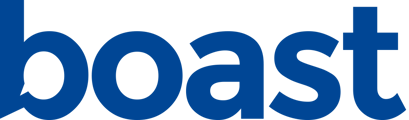After your customer submits a form, it’s helpful to let them know that you’ve received it, or, if you are running a contest or giveaway, give them a way to redeem their prize. Here's how:
- Create a new form, or edit an existing one.
- Under Design, select the “Thank You Page” tab.
- Here, you can decide to display a thank you message, social share links, review links, or redirect to another page. You can also customize thank you messages based on the rating your customer gives.
Display a Message
Drag and drop a Text Block field from the right.
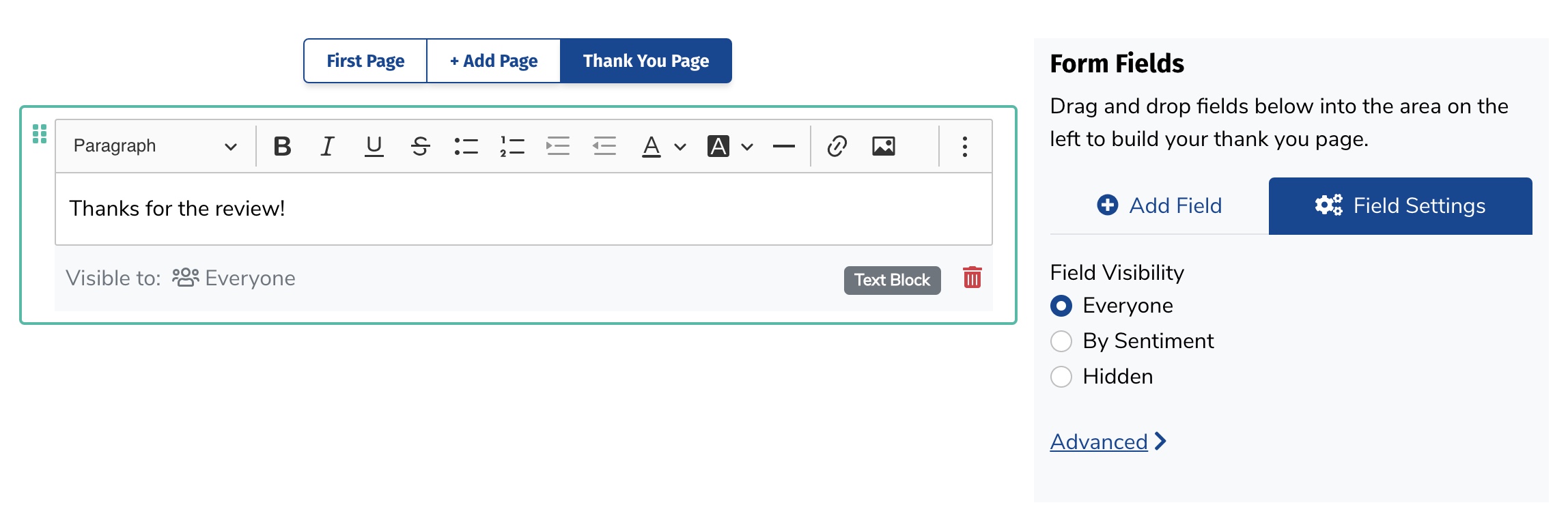
Update the text block content to be whatever you'd like.
Redirect to a Different Web Page:
Drag and drop the Redirect field from the right.
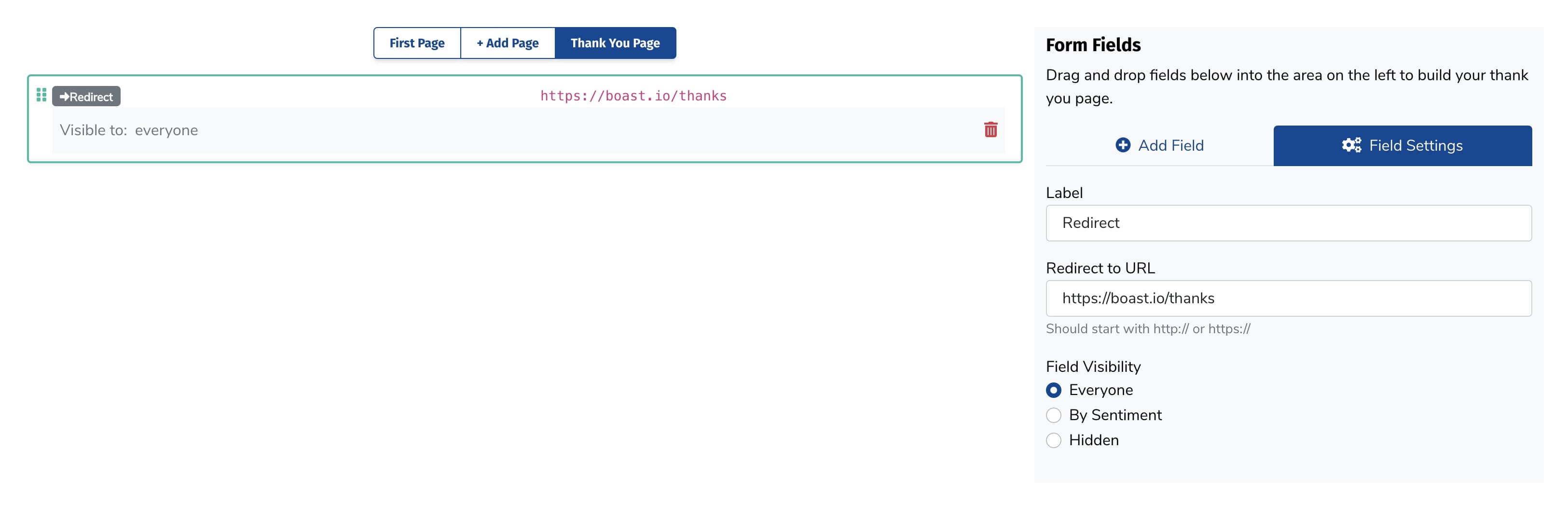
In the Redirect to URL field, paste in the URL you would like to redirect to.
Allow the Submitter to Share Their Feedback on Social Media.
Drag and drop the Social Share Links field from the right.
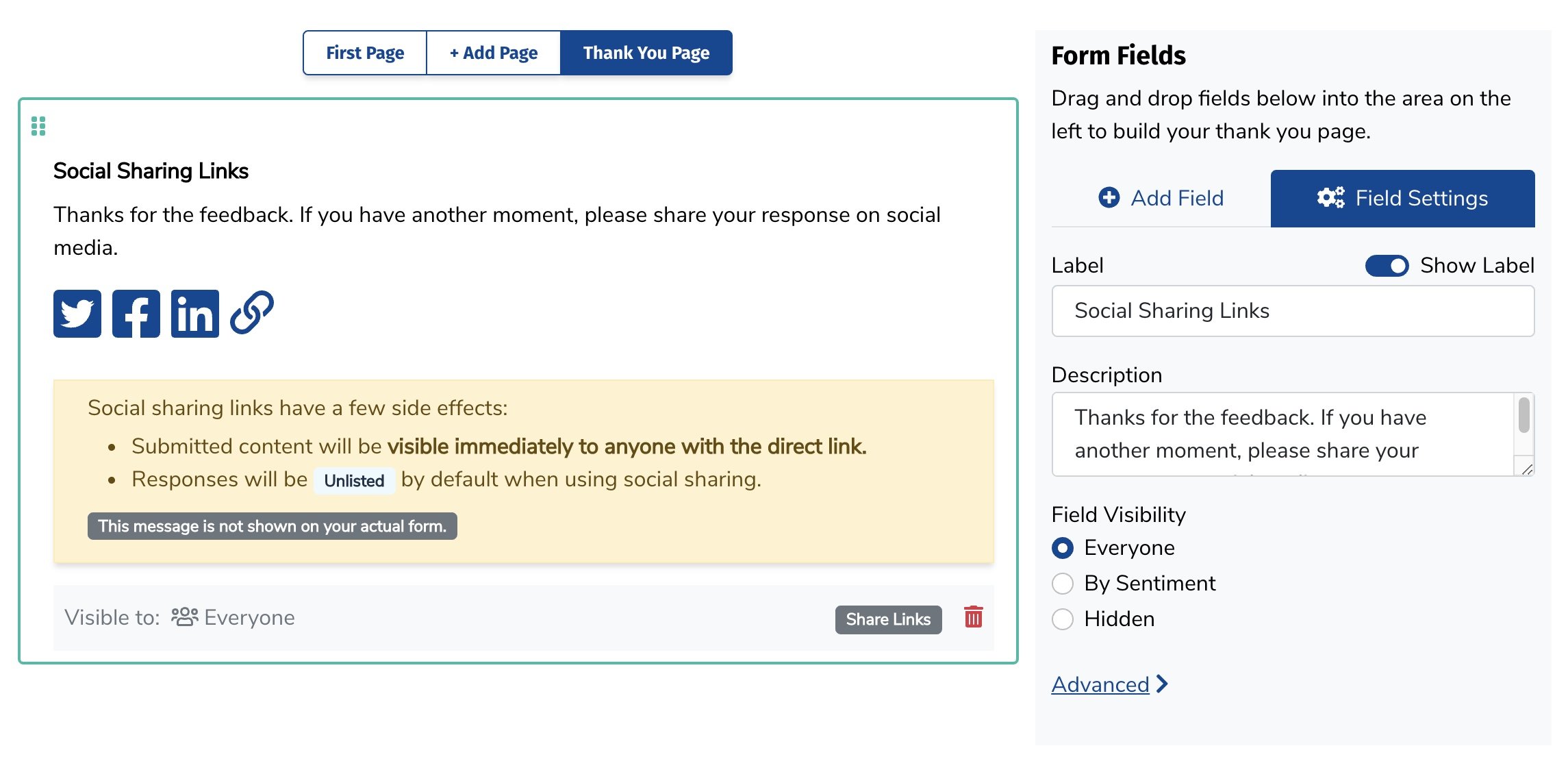
Update the label and description if desired.
Ask for Reviews on Other Websites
Drag and drop the Review Links field from the right. (Make sure you've added at least one review link to your account)
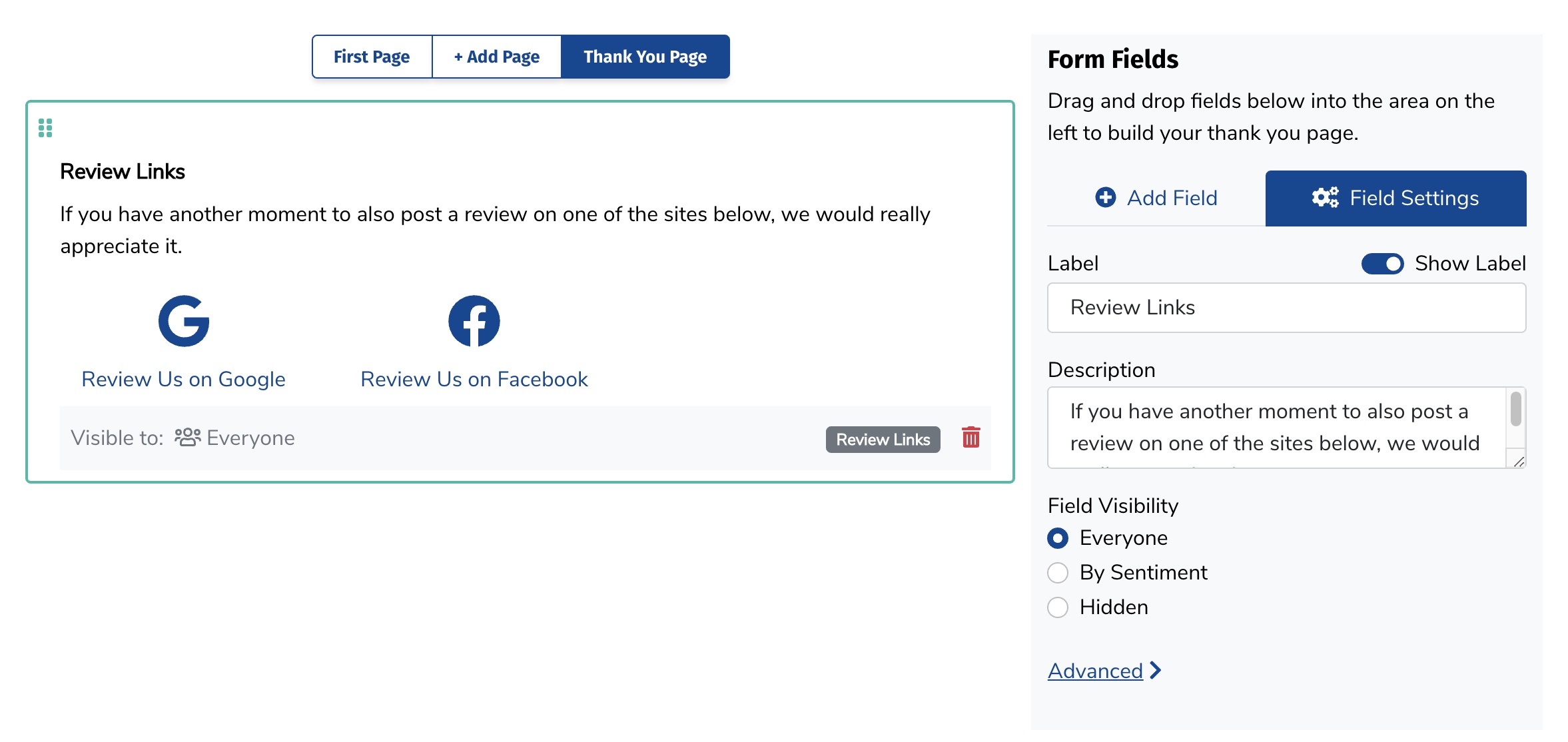
Update the label and description if desired.